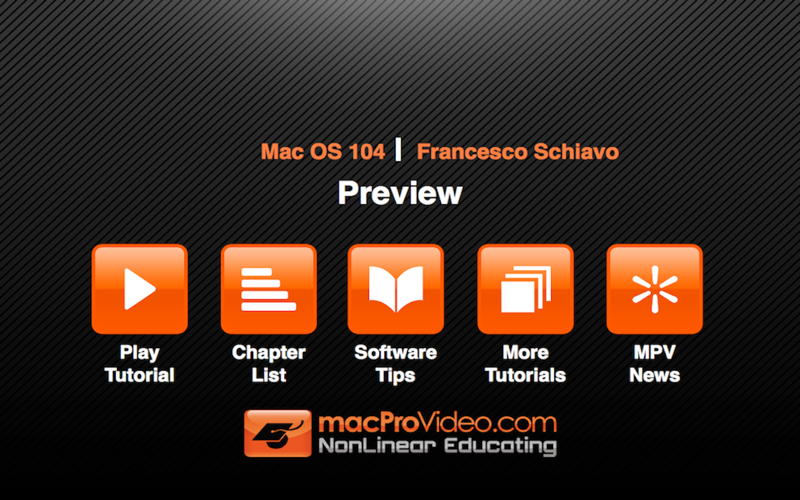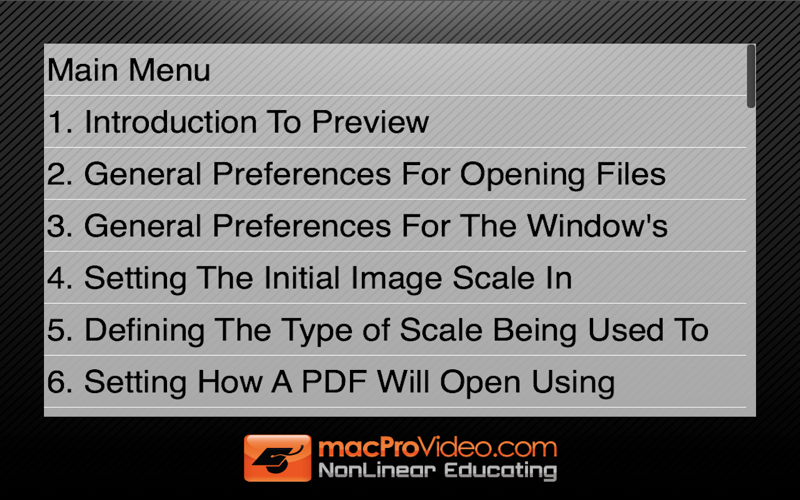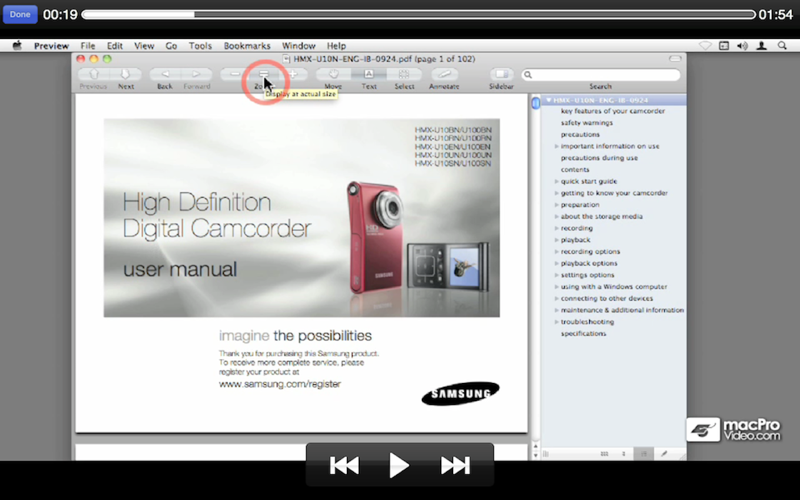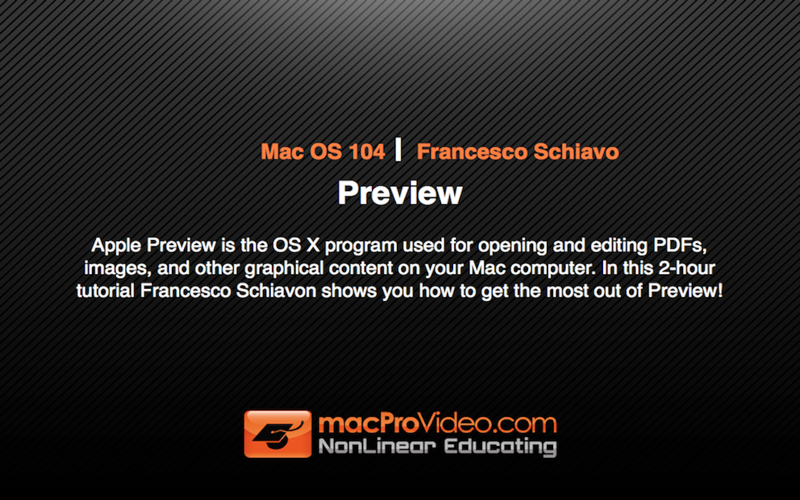
Course For Mac OS Preview
Apple Preview is the OS X program used for opening and editing PDFs, images, and other graphical content on your Mac computer. In this 2-hour tutorial Francesco Schiavon shows you how to get the most out of Preview!
In your day to day work with your Mac computer, youre going to open and edit a lot of PDFs, JPGs, PNGs, and other graphics files. Preview is the software application youll use to accomplish these tasks, and many more.
This tutorial begins with a detailed overview of the tools youll use to edit and modify images and other files in Preview. Youll learn how to use the Move and Select tools, the Text tools, the Lasso, and the Instant Alpha tools.
Next, youll move on to discover how easy it is to annotate text and PDF files with preview. Youll learn how to use the Strike Through and Highlight tools, and also the Underline tool. Preview also provides a Side Bar you can use to navigate through your annotations, and youll learn all the tricks you need to get the most out of this time-saving feature.
With a solid text treatment under your belt, youll next learn how to edit images by rotating, cropping, and color shifting graphics files. Youll even discover how easy it is to resample images, and transcode from one image format to another.
PDFs are a big part of Preview, and you dont need Adobe Acrobat Reader to edit these files - Preview provides a perfect alternative! Youll learn how to create multi-page PDFs, add images to PDF files, and even how to password protect a PDF so other people cant edit or change files for certain security purposes.
This is a comprehensive tutorial, but you dont have to watch the entire show. Use the detailed menus and keyword search functions to quickly find topics of interest ... thats the essence of NonLinear Educating!
Table of Contents:
1. Introduction To Preview
2. General Preferences For Opening Files
3. General Preferences For The Windows Background Colo...
4. Setting The Initial Image Scale In Preferences
5. Defining The Type of Scale Being Used To Display the...
6. Setting How A PDF Will Open Using Preferences
7. More Personal PDF Preferences
8. Removing Bookmarks In Preferences
9. Customizing The Toolbar
10. Using The Actual Size Tool With Zooming
11. Previous And Next Versus Back And Forward Tools
12. The Move, Text And Select Tools Applied To PDFs
13. The Move And Select Tools Applied To Images
14. Using Circular And Elliptical Selections
15. When To Use Lasso Selections Or Instant Alpha
16. Making Selections With The Smart Lasso
17. Optimizing How You Use The Smart Lasso
18. The Power Of Annotations
19. Working With Annotation Text
20. Making Notes On PDFs
21. Using Annotations To Make Links
22. Adding Highlighting, Underlining And Strike Through...
23. Navigating PDF Annotations With The Sidebar
24. Navigating Image Annotations With The Sidebar
25. Saving Annotated Files
26. Rotating And Flipping Images
27. Cropping And Rotating Images And PDFs
28. Adjusting Colour And Size Of Images
29. How To Resample An Image
30. Getting Into The Inspector
31. Exploring Multiple Page PDFs
32. Creating Multiple Page PDFs
33. Modifying PDFs by Adding New Pages And Images
34. Password Protecting PDFs With The Encrypt Option
35. Viewing Options With The Sidebar
36. Searching Within Preview
37. Searching Image Filenames
38. Slideshows On Preview
39. Bookmarks In Preview
40. Using Preview To Take Screenshots
41. Viewing Animated Gifs And 3D Images In Preview
42. Wrapping Up